Having trouble with Labster
I’ve read the guidelines, so I logged in with a different account this time.
I need to use Labster for my biology and oceanography classes this term, but my computer runs on Edge, which isn’t supported—only Firefox and Chrome are.
I initially downloaded Firefox, but every time I click a link, Edge keeps opening instead. I tried Chrome, and it’s the same issue. I really need to figure out how to ensure that Chrome or Firefox opens whenever I click on a link. I’ve already set Chrome as my default browser, but that hasn’t helped, and I’m unsure how to uninstall Edge.
Please help! My lab is due today 😭😭
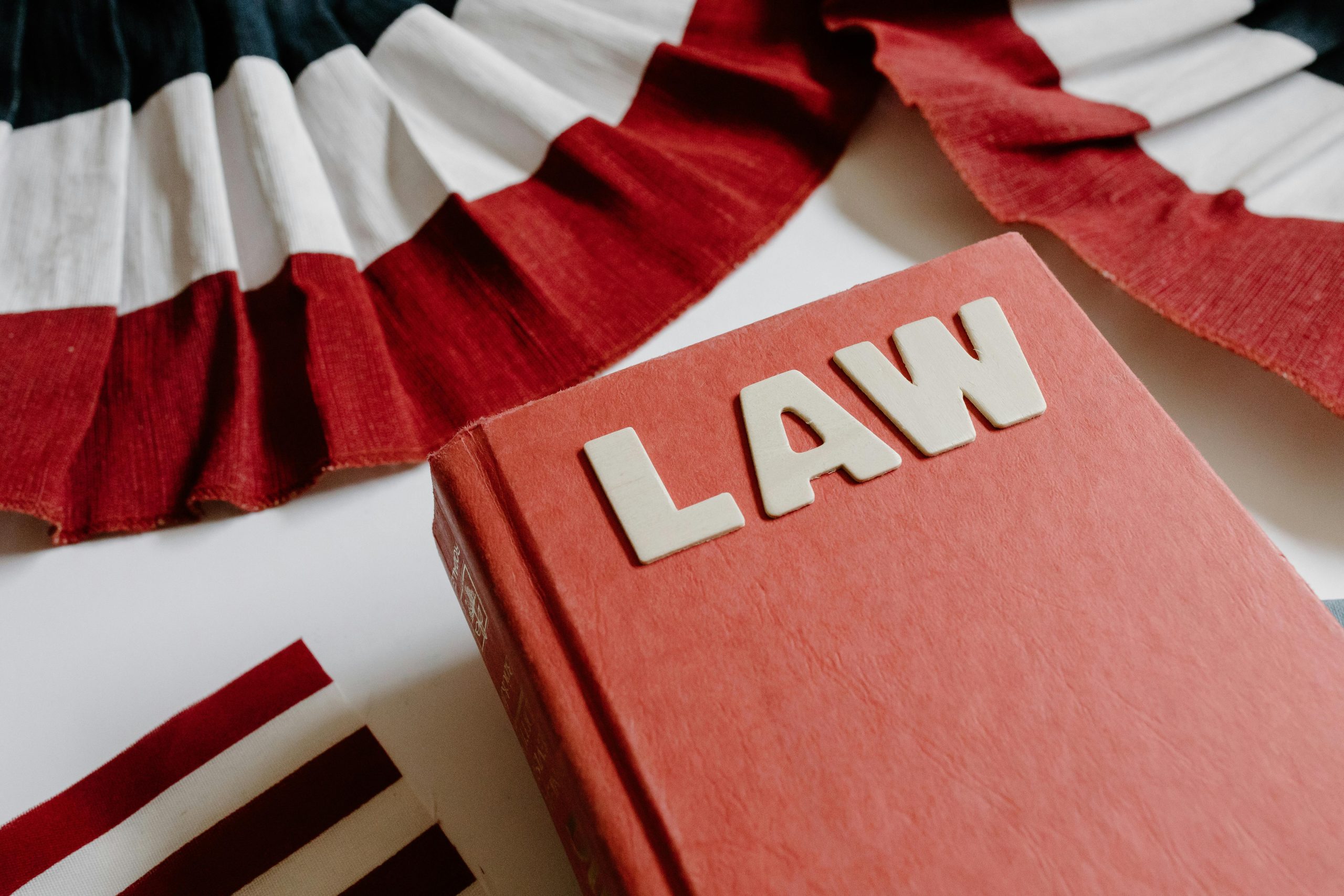
I totally understand how stressful it can be when you’re up against a deadline! Here are some steps you can follow to ensure that links open in Chrome or Firefox:
Under Web browser, make sure Chrome or Firefox is selected as the default. If it’s not, click on it and choose your preferred browser.
Check Link Behavior in Other Applications:
Sometimes, certain applications (like email clients or other programs) might have their own settings for how links are opened. Check if there are any settings in the programs you’re using.
Copy and Paste Links:
If a link keeps opening in Edge, you can always copy the link (right-click and select “Copy Link Address”), then open Chrome or Firefox and paste it into the address bar.
Create a Shortcut for Your Labster Link:
You can create a shortcut on your desktop for Labster. Right-click on the desktop, choose New, then Shortcut, and enter the URL for Labster directly. When you use this shortcut, it should open in your default browser.
Uninstall Edge (not recommended):
If you still face issues, you might want to try accessing Labster from another device, like a smartphone or tablet, if possible. Don’t hesitate to reach out to your instructor for an extension if you’re unable to complete your lab on time. Good luck!